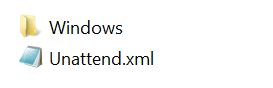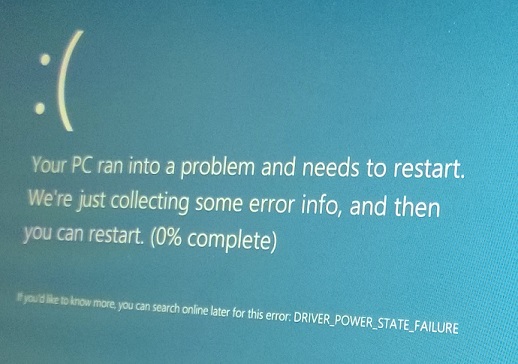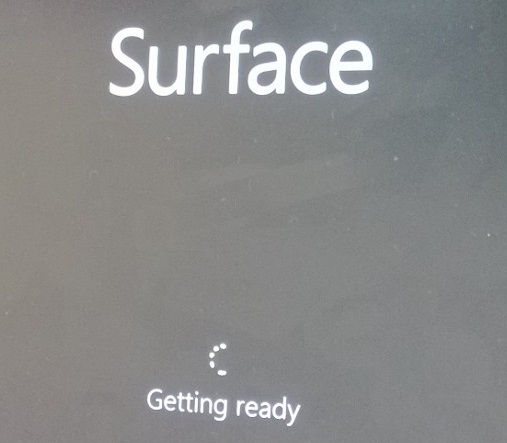There are a few articles out there that detail DaRT Remote Viewer integration, I was unable to find one single article that covered MDOP 2013 R2 DaRT 8.1 integration with SCCM 2012 Task Sequences – specifically addressing the requirement for RemoteRecovery.exe to launch on WinPE load, not after clicking ‘Next’ on the initial start-up screen.
This article is focused on modification of existing Windows PE 4/5 images to facilitate RemoteRecovery.exe launch at boot. For a “true” DaRT image, refer to this article.
My requirements were ‘simple:’
- Launch DaRT RemoteRecovery on a static port during PXE-boot WinPE startup, allowing Operator selection of Task Sequence, including a WINRE/DaRT environment.
- Creation of shortcuts based upon Asset Tag if a Dell Platform, or IP address if not, on a remote File Share. Shortcuts should be created for both Dart 7 and DaRT 8.1 Remote Connections.
- I’m currently not using MDT-integration, so I also wanted to avoid using MDT components if possible – especiaslly for something as simple as this.
- The process should be automated for future/existing boot images – ideally using PowerShell.
Initially I reviewed using the Boot Image Prestart Files/Command however this meant that someone had to click ‘Next’ before RemoteRecovery was launched, unless the Task Sequence was mandatory.
Credits, the following sources were (bastardised!) used to compile the scripts/process outlined in this article:
- http://www.deploymentresearch.com/Research/tabid/62/EntryId/36/Software-Assurance-Pays-Off-Remote-Connection-to-WinPE-during-MDT-SCCM-deployments.aspx
- http://www.ideadata.co.uk/index.php/pxe-booting-dart-8-1-with-sccm-2012-including-remote-viewer/
- http://blog.coretech.dk/mip/adding-files-to-the-boot-image-in-cm2012/
- http://www.verboon.info/2013/04/integrating-dart-8-0-sp1-remote-connection-into-the-sccm-2012-osd-process/