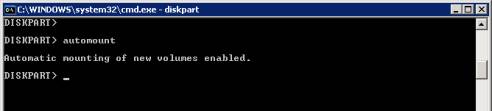Creating a new vSphere Cluster in vCenter
Right-click the Datacenter object in the vCenter tree and select ‘New Cluster’

The ‘New Cluster Wizard’ will be launched, enter a Cluster Name and select the cluster features you would like to enable:

If you enable DRS you will be prompted to configure DRS;
- Manual (suggest only, no automation)
- Partially Automated (VM’s will automatically start on a node determined by DRS, but will not be moved)
- Fully Automated (VM’s auto power on DRS assigned node and will be moved according to DRS)

You will also be prompted to enable/disable DPM (VM hosts will be powered on/off dynamically as capacity requirements increase):
- Off
- Manual (recommend only)
- Automatic (automated)

Next you’re prompted to configure VMHA, depending on your configuration you will want to set:
- Enable Host Monitoring (recommended in most scenarios)
- Enable/Disable Power on VM’s that violate availability constraints
I have selected the latter because I have then determined VM HA requirements on a per-VM basis on the cluster (shown later).

You’ll then be prompted to configure the defaults for VM restart priority and the Host Isolation Response:

You can also monitor individual VM’s if required; VM’s will automatically restart if monitoring fails:

In order to ensure host compatibility with the cluster you can enforce an EVC mode:

Configure the default swap-file location:

Then click finish to create the cluster:

To add nodes to the cluster simply drag and drop them into the new cluster object in the vCenter tree:

You will see the progress of each node being added in the task status area of the venter console:
![]()