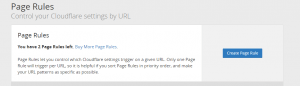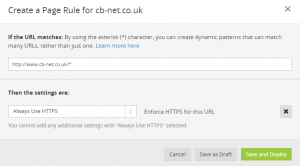As-per : https://www.vanilla-wp.org/twenty-seventeen-theme-full-width-wordpress/
You can increase the displayed page width in the Twenty Seventeen theme using the following “Additional CSS” (can be found under Customise > Additional CSS).
To modify the percentage of the screen that can be used change this percentage **only** – the other percentages affect padding/ borders etc and will affect how appears on smaller displays.
@media screen and (min-width: 48em) {
.wrap {
max-width: 70%;
/* padding-left: 3em; */
/* padding-right: 3em; */
}
}
Full Additional CSS to add to your site set to 70% width:
.wrap {
/* margin-left: auto; */
/* margin-right: auto; */
max-width: 100%;
/* padding-left: 2em; */
/* padding-right: 2em; */
}
@media screen and (min-width: 48em) {
.wrap {
max-width: 70%;
/* padding-left: 3em; */
/* padding-right: 3em; */
}
}
.page.page-one-column:not(.twentyseventeen-front-page) #primary {
/*margin-left: auto;*/
/*margin-right: auto;*/
max-width: 100%;
}
@media screen and (min-width: 30em) {
.page-one-column .panel-content .wrap
{
max-width: 100%;
}
}