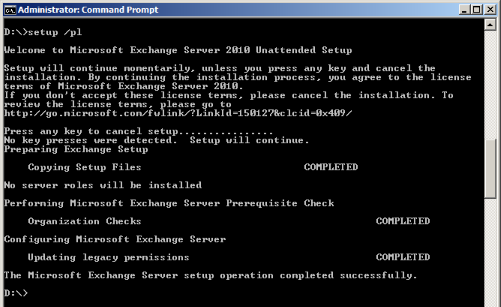Exchange 2010 : Moving Passive Database Copies to a different DAG Server
I recently encountered a requirement to move several passive database copies, each of approx 200GB in size to differnet servers. Ideally I wanted to acheieve this withought having to re-seed the databases. I wanted to try and leverage database portability in some respects, keeping the existing data and simply presenting the disks containing that data to the new DAG server. Here’s how this was acheived:
Prepare your target server;
- The server should be a member of the same DAG as the source
- The server should be able to connect to the same disks (although do not do this yet)
Moving the Database Copies
Step 1: Suspend the Mailbox Database Copy
Step 2: Remove the Mailbox Database Copy (the database and log files will be left on the drives)
Step 3: Disconnect the LUN’s from the original server (DO NOT FORMAT/DELETE the disks)
Step 4: Present the same disks to the new server, again do not format or repartition.
Step 5: Add the mailbox database copy;
{code lang:css showtitle:false lines:false hidden:false}add-mailboxdatabasecopy -id “database name” -mailboxserver “DAG server name” -seedingpostponed:$true{/code}
Step 6: Resume the mailbox database copy:
{code lang:css showtitle:false lines:false hidden:false}resume-mailboxdatabasecopy “database name”\”DAG server name”{/code}
Step 7: Confirm the copy status:
{code lang:css showtitle:false lines:false hidden:false}Get-MailboxDatabaseCopyStatus “database name”{/code}
If the new copy is stuck in ‘Resynchronizing’ then suspend the copy and resume it.
Equally speaking you could restore a backup or use a VSS snapshot of the databases as outlined in the following article:
http://blogs.technet.com/b/timmcmic/archive/2011/07/12/exchange-2010-using-vss-to-perform-an-online-offline-database-seed.aspx
Once you have moved the passive database copy, you can activate it and perform the same steps to move the now passive copy on the other server(s).